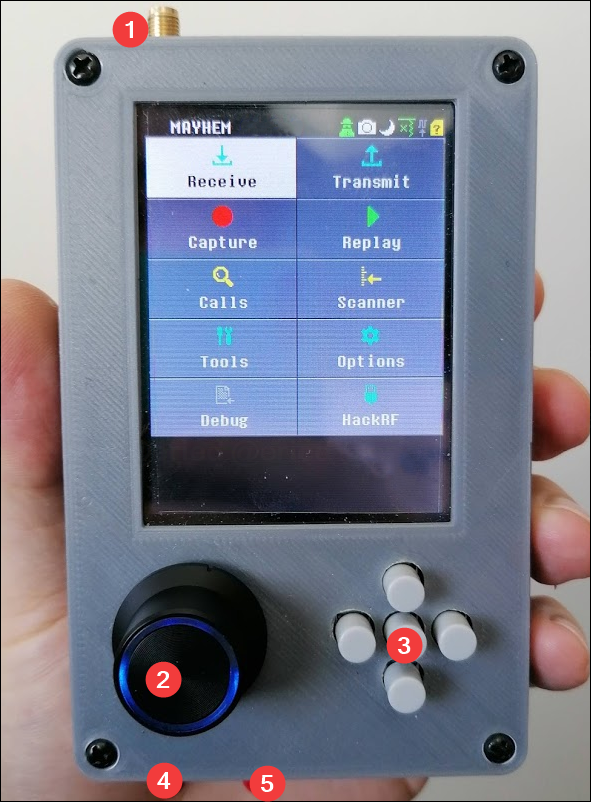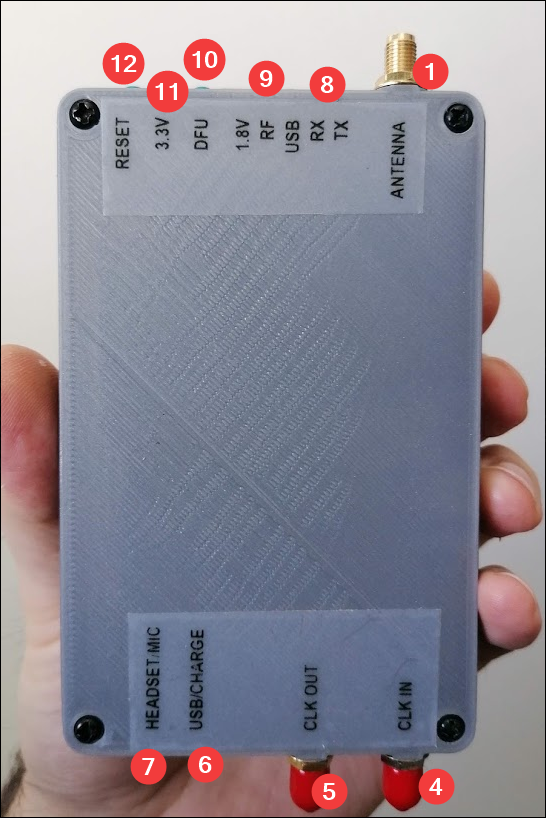mirror of
https://github.com/portapack-mayhem/mayhem-firmware.git
synced 2025-12-14 09:32:15 +00:00
Page:
Hardware overview
Pages
3d printed enclosure
ADS B(S)
AFSK
AIS Boats
APRS RX
APRS TX
About firmwares
Access Radio Hardware
Add GPIO to H2
Analog TV Receiver
Antennas
Applications
At first glance
Audio Receivers
Automatic dependent surveillance–broadcast (ADS B)
BHT
BLESpam
Bitmap reverse decode
Bluetooth Low Energy Receiver
Bluetooth Low Energy Transmitter
Boot Process
Breakout
Burger Pager
C16 format
CVS Spam
Calculator
Capture
Care
Cart Lock
ChibiOS Notes
Clifford's version
Code contribution rules
Code formatting
Compile firmware
Compile on Arch based distro (exclude Asahi)
Compile on WSL with ninja
Completely reset
Config Menu
Create a Custom Map with Offline Map Maker
Create a Simple App
Create a custom splash screen
Create a custom splash screenhome
Create a simple external app
Creating a prod stable release
DFU overlay
Dead Coin Cell Battery
Debug via SWD & JTAG
Debug with serial
Debug
Decoder for NRF24L01
Description of the Structure
Detector
Dev build versions
Diagnose firmware update in Windows
Differences Between H1 and H2 models
Dissecting the Temperature logger
Documentation Standards & Guidelines
Doom
ERT
Encoder
External App Roadmap
External apps informations
FAQ
Factory Defaults
Features
File manager
Firmware Architecture
First steps
Flash Mayhem onto bare HackRF
Flash Utility
FlipperTX
Fox Hunt
Freq manager
Freqman manager
Full reset
GPS Sim
GSG hackrf
GUI Widget Preview
Games
General Compiling Guide (Linux)
H2 Enclosure
H2 Plus speaker modifications
HackRF
Hardware overview
Help! Im not receiving anything! Receive Quality Issues
Home
How to Format SDCard
How to ask questions in correct way
How to collaborate
How to compile faster with WSL 2
I2C external device driver integration
IQ trim
Information on APRS
Intended Use and Legality
Internal speaker
Interpret Guru meditation crashes
Jammer
Keyboard view
LCR
LGE Tool
Level
Looking Glass
Main Controls
Main Menu
Maintaining rules
Make airlines db
Make icao24 db
Microphone Tranceiver
Microphone Transceiver
Morse P
Morse TX
NOAA
No TX or RX
Notepad
Notes About ccache
OOK Editor
OOK
Original GSG HackRF One
POCSAG Receiver
POCSAG
PR process
Pac‐Man
Persistent Memory
Playlist Editor
Playlist
PortaPack Versions
Powering the PortaPack
Preamplifier IC replacement
ProtoView
Push buttons and button caps
RDS
Radio
Radiosonde
Random password
Receivers
Recon
Redirections
Remote
Replay
SD Card (DEV)
SD Card Content
SD Over USB
SD card not recognized by PC with the SD card over USB selected
SMA connector replacement or removal
SSTV
Scanner
Screenshots
Search
Settings
Signal Generator
Sleep mode
Snake
Software Dev Guides
Soundboard
Spectrum Painter
Splash and other images
Stealth Mode
SubGhzD
TPMS Rx
TX Carrier Only
Tetris
Text Entry
Theme system
Title Bar
TouchTunes
Transmitters
Troubleshooting
UI Screenshots
UI positioning with macros
USB Serial Console
USB‐C charging modification for older HackRF boards
Unit Tests
Update firmware for more detailed information
Update firmware troubleshooting
Update firmware
Updating the Xilinx CPLD on hackrf board
Usage cautions
User interface
Using MAC OS
Utilities
WardriveMap
Wav viewer
Weather
WeatherFax
Web USB Serial
What if I don't like some of the apps
Widgets
Wipe SD Card
Won't boot
Won
Wont boot
Work Needed
World map generation
gfxEQ
imagemagick.org
waterfalls color schemes
Clone
19
Hardware overview
Mark Thompson edited this page 2024-04-13 12:34:46 -05:00
Table of Contents
External
- Antenna (the connector is a female SMA, so the antenna needs to be male SMA, and not RPSMA)
- Encoder thumb wheel (on the H1 has a different layout, but the same functionality). Pushing the wheel down once to turn ON, or twice quickly to turn OFF.
- Directional pushbuttons and Enter/Select in the center
- CLK IN
- CLK OUT
- Micro usb port and next to it, charging led indicator (in the H2, this might flicker while charging but will mostly turn off when the battery is full)
- Headset/Microphone (standard smartphone 4 segment 3.5mm connector)
- Receive and transmit leds (indicates the current operation, since the HackRF is half-duplex, only one of this will be lit at every moment)
- Other status leds (1.8V: rail status, RF: internal power supply, USB: connection to host is active)
Note: In normal operation, 3.3V, 1.8V, RF lights will be ON.
- DFU mode button (check the firmware update procedure for details)
- 3.3V rail status led
- Reset button
Check care of PortaPack/HackRF for general guidelines of how to take care of your device.
PortaPack internals
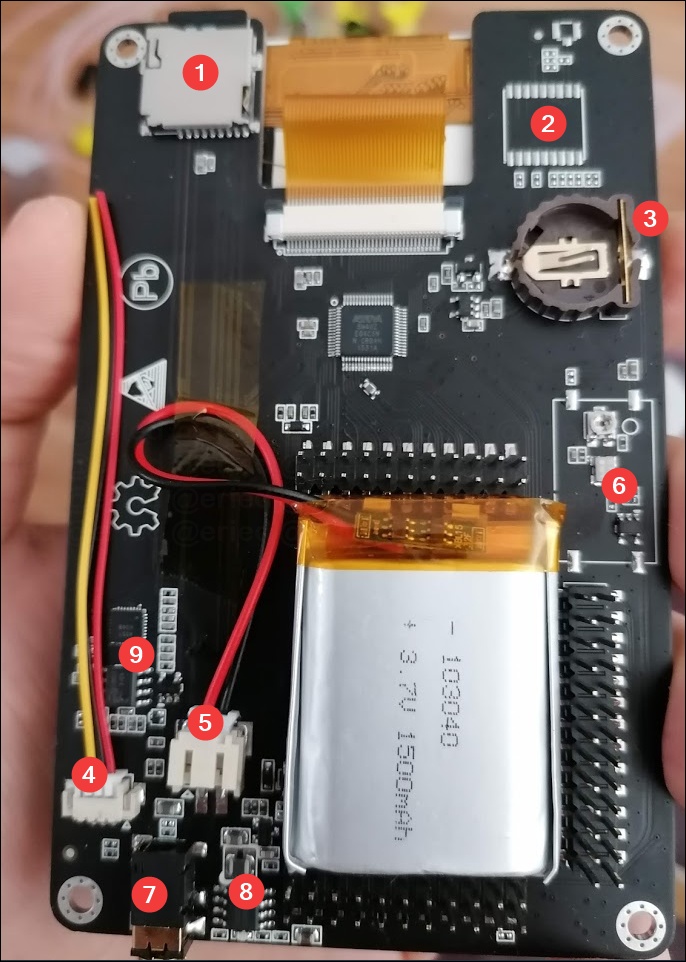
- MicroSD card slot (insert the card with the contacts looking to the same direction as the screen)
- GPS module option (has not been implemented)
- Memory backup coin cell (compatible with CR1225 or CR1220 in the H2, and with the CR2032 or CR2025 in the H1)
- Speaker connector (yellow and red go to the speaker coil, black is ground and can be left disconnected)
- Battery connector
- TCXO clock (it might be populated with SMD components like in the upper image, unpopulated or populated with a shielded module)
- Headset/Microphone jack (In case of the H2 the internal speaker switches automatically when the headset is plugged)
- USB charging circuitry (only the units with battery; this is a standard power bank chipset)
- Audio amp circuitry
Tip
Adding a small bead of hot-glue on the top of the SD card slot, as shown here, will prevent the SD card from falling down inside the case when it's being inserted.

This file contains ambiguous Unicode characters
This file contains Unicode characters that might be confused with other characters. If you think that this is intentional, you can safely ignore this warning. Use the Escape button to reveal them.
How to collaborate
How to ask questions correctly
User manual
- First steps
- Usage cautions
- Intended use and Legality
- Features
- PortaPack Versions (which one to buy)
- HackRF Versions
- Firmware update procedure
- Description of the hardware
- User interface
- Powering the PortaPack
- Troubleshooting
- Won't boot
- Config Menu
- Firmware upgrade
- Diagnose firmware update in Windows
- Receive Quality Issues
- No TX/RX
- TX Carrier Only
- H2+ speaker modifications
- Dead Coin Cell Battery
- Factory Defaults
- SD card not recognized by PC with the SD-card over USB selected
- DFU overlay
- Full reset
- SolveBoard
- How to Format SDCard
- What if I don't like some of the apps
- Applications
Misc
Developer Manual
- Compilation of the firmware
- Compile on WSL with ninja
- How to compile on Windows faster with WSL 2
- Using Docker and Kitematic
- Docker command-line reference
- Using Buddyworks and other CI platforms
- Notes for Buddy.Works (and other CI platforms)
- Using ARM on Debian host
- All in one script for ARM on Debian host
- Compile on Arch based distro (exclude Asahi)
- Dev build versions
- Notes About ccache
- Create a custom map
- Code formatting
- PR process
- Description of the Structure
- Software Dev Guides
- Tools
- Research
- UI Screenshots
- Maintaining
- Creating a prod/stable release (Maintainers only)
- Maintaining rules
- Development States Notes
Hardware Hacks
Note
The wiki is incomplete. Please add content and collaborate.
Important
- This is a public wiki. Everything is visible to everyone. Don't use it for personal notes.
- Avoid linking to external tutorials/articles; they may become outdated or contain false information.